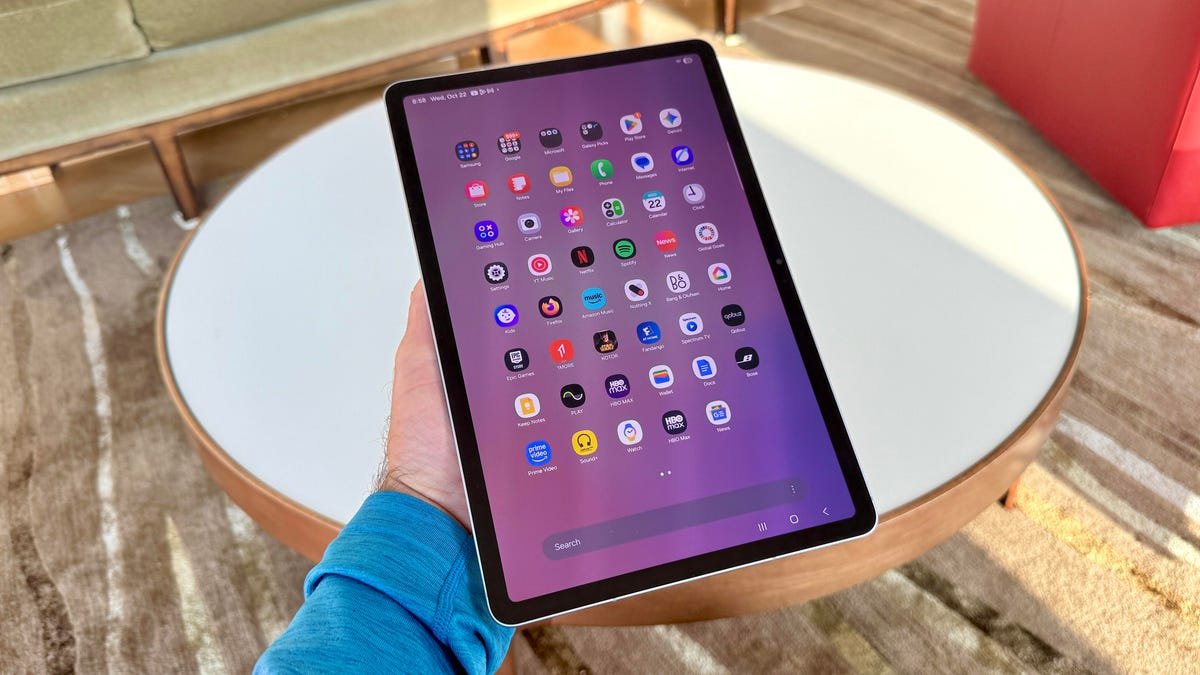
Are you in the market for a high-performance Android tablet but overwhelmed by the numerous options available? You’re not alone. Many people struggle to find a tablet that balances quality, performance, and price. In this post, we’ll explore the Samsung Galaxy Tab S11, which stands out as a premium option. You’ll learn the key features, tips for maximizing your experience, and common pitfalls to avoid. Whether you’re a creative professional, a student, or someone who simply enjoys entertainment, this guide aims to help you make an informed decision about the Samsung Galaxy Tab S11.
### Tip 1: Setting Up the Galaxy Tab S11 for Maximum Performance
**Summary:** Get your Tab S11 running smoothly by optimizing the settings right from the start.
**Steps:**
1. Turn on your Tab S11 and follow the initial setup prompts.
2. Connect to Wi-Fi by selecting your network and entering the password.
3. Go to **Settings** > **Battery and Device Care**.
4. Tap **Optimize Now** to improve performance.
5. Enable **Developer Options** by tapping **Build Number** in **About Tablet** seven times, and adjust the background process limit.
**Pro Tip:** Regularly check for software updates under **Settings** > **Software Update** for optimal performance.
**Common Mistake:** Many users forget to optimize their device, leading to slow performance after installing numerous apps.
**Hidden Trick:** If you turn off animations in the Developer Options, your tablet will feel snappier.
### Tip 2: Mastering the Multitasking Features
**Summary:** Utilize the powerful multitasking capabilities of the Galaxy Tab S11 to improve productivity.
**Steps:**
1. Open an app you want to use.
2. Swipe down from the top of the screen to display the notification panel.
3. Tap and hold the recent apps button to enter **Split-Screen View**.
4. Choose a second app from your recent list or app drawer.
5. Adjust the split ratio by dragging the divider.
**Pro Tip:** Use **Picture-in-Picture** mode for video apps to continue watching while you work in another app.
**Common Mistake:** Many users don’t take full advantage of split-screen, which can significantly boost productivity.
**Hidden Trick:** Some apps, like Microsoft Office or Google Drive, work seamlessly in split-screen, improving efficiency for tasks like editing documents.
### Tip 3: Customizing Your Home Screen for Easier Access
**Summary:** Organize your home screen so you can access your most-used apps quickly.
**Steps:**
1. Tap and hold any app icon on your home screen.
2. Select **Add to Home Screen** or drag it to the desired location.
3. Create **Folders** by dragging one app icon over another.
4. Personalize your background by going to **Settings** > **Display** > **Wallpaper**.
**Pro Tip:** Use widgets for frequently used information, like calendars or weather updates, for a quick glance at important data.
**Common Mistake:** Users often overlook folders and widgets, making their home screen cluttered and less efficient.
**Hidden Trick:** You can easily access Google Assistant by swiping up from the bottom-left corner to quickly set reminders or ask questions.
### Tip 4: Enhancing Your Multimedia Experience
**Summary:** Get the most out of your entertainment with settings tailored to media consumption.
**Steps:**
1. Launch the **Settings** app, then go to **Display**.
2. Set the screen resolution to **WQXGA** (2560 x 1600) for higher clarity.
3. Go to **Sound** settings and select **Dolby Atmos** for better audio quality.
4. Install your preferred streaming apps from the Google Play Store.
**Pro Tip:** Use headphones or external speakers to enhance the Dolby Atmos experience.
**Common Mistake:** Forgetting to adjust resolution settings can lead to lower-quality video playback.
**Hidden Trick:** Subscribe to platforms that offer free trials, allowing you to discover new content without immediate cost.
### Tip 5: Boosting Battery Life for Long Usage
**Summary:** Extend your usage time with smart battery management.
**Steps:**
1. Navigate to **Settings** > **Battery and Device Care**.
2. Activate **Power Saving Mode**.
3. Limit background activity for non-essential apps under **Battery Usage**.
4. Use the **Dark Mode**, which not only enhances visibility but also saves battery.
**Pro Tip:** Make sure to charge your tablet overnight to ensure it’s ready for a full day of usage.
**Common Mistake:** Many users leave high-power apps running in the background, which drains the battery even when not in use.
**Hidden Trick:** Set automatic power-saving schedules to activate during the night or when battery percentage gets low.
### Tip 6: Utilizing the Samsung DeX Mode
**Summary:** Transform your Galaxy Tab S11 into a desktop-like experience for work or entertainment.
**Steps:**
1. Connect your tablet to a monitor via HDMI or wirelessly using screen mirroring.
2. Swipe down from the notifications and select **DeX Mode**.
3. Adjust settings according to your preferences (e.g., taskbar, window sizes).
4. Launch apps from the Taskbar to benefit from a more desktop-like environment.
**Pro Tip:** Connect a Bluetooth keyboard and mouse for a more traditional computing experience.
**Common Mistake:** Users often misuse the screen real estate by not resizing windows, resulting in a cumbersome experience.
**Hidden Trick:** You can run mobile applications in resizable windows without needing to switch out of DeX, enhancing multitasking capabilities.
### Tip 7: Improving Security and Privacy
**Summary:** Keep your device secure and your data private.
**Steps:**
1. Go to **Settings** > **Biometrics and Security**.
2. Set up **Fingerprints** or **Facial Recognition** for quick access.
3. Enable **Find My Device** in case your tablet gets lost.
4. Use a secure password or PIN for added safety.
**Pro Tip:** Regularly back up your data using **Samsung Cloud** or Google Drive to protect against data loss.
**Common Mistake:** Overlooking security settings can leave your personal information vulnerable.
**Hidden Trick:** Use the **Secure Folder** feature to keep sensitive apps and files protected.
### Tip 8: Customizing Device Accessibility
**Summary:** Make the Galaxy Tab S11 easier to use for everyone.
**Steps:**
1. Navigate to **Settings** > **Accessibility**.
2. Explore options like **Voice Assistant** or **Text-to-Speech**.
3. Adjust font sizes and display settings for better readability.
4. Use **Magnification Gestures** for zooming into content.
**Pro Tip:** Regularly review and adapt your accessibility settings to accommodate any changes in your needs.
**Common Mistake:** Users often ignore accessibility features, missing out on the benefits they could provide.
**Hidden Trick:** Some apps are designed specifically for users with disabilities, enhancing their experience and usability.
### Tip 9: Optimizing Your Note-Taking Experience
**Summary:** Use the power of the S Pen and apps like Samsung Notes for effective note-taking.
**Steps:**
1. Launch the **Samsung Notes** app.
2. Make sure your S Pen is charged and ready for use.
3. Create new notes or convert handwriting to text via the select tool.
4. Organize notes into folders for easy access later.
**Pro Tip:** Use voice recording while taking notes to supplement your writing.
**Common Mistake:** Forgetting to save notes can lead to loss of valuable information.
**Hidden Trick:** Export notes as PDF or image files to share easily with others.
### Tip 10: Exploring Third-Party App Integrations
**Summary:** Leverage third-party apps to enhance functionality further.
**Steps:**
1. Open the **Google Play Store**.
2. Search for productivity apps like **Evernote**, **Notion**, or **Trello**.
3. Download your desired app and explore its features.
4. Integrate apps with your Google account to sync data.
**Pro Tip:** Check for cross-compatibility with desktop versions for cohesive workflow.
**Common Mistake:** Many users stick to default apps and miss out on powerful third-party integrations.
**Hidden Trick:** Explore automation tools like **IFTTT** or **Zapier** to streamline tasks across different apps.
### Summary: Key Takeaways
– Optimize your setup for peak performance.
– Utilize multitasking features to enhance productivity.
– Customize your home screen and battery settings for efficiency.
– Make the most of Samsung DeX for a versatile working environment.
– Keep your device secure with robust security measures.
– Explore accessibility features for a better user experience.
– Maximize note-taking capabilities with the S Pen and Samsung Notes.
– Don’t hesitate to integrate third-party applications for added features.
By reading this guide, you now have a wealth of tips and tricks to fully utilize your Samsung Galaxy Tab S11. Whether it’s for work, play, or productivity, these insights will enhance your overall user experience.







